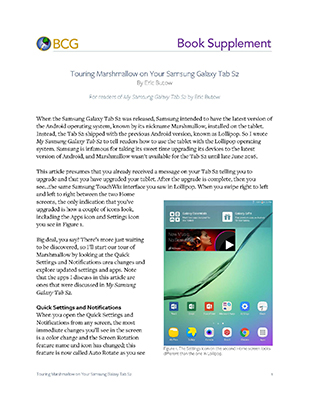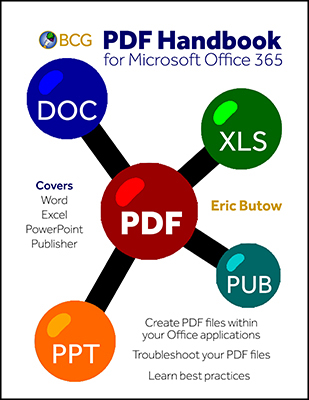Eric Butow :: 7 Feb 2017 :: Tech
 Google updated its Chrome browser to version 56 a couple of weeks ago. Chrome is still the most popular browser available with about 52% market share as of January 2017 according to StatCounter (gs.statcounter.com). This new version contains some important security information that will affect users and especially companies that host websites (that is, practically every business).
Google updated its Chrome browser to version 56 a couple of weeks ago. Chrome is still the most popular browser available with about 52% market share as of January 2017 according to StatCounter (gs.statcounter.com). This new version contains some important security information that will affect users and especially companies that host websites (that is, practically every business).
The biggest change to version 56 is that you’ll see the words “Secure” or “Not Secure” to the left of the website address in the Address bar. A secure page is one that uses a SSL (Secure Sockets Layer) certificate to establish an encrypted connection between your web browser and the server that hosts the website. For now, you’ll only see “Secure” or “Not Secure” when you’re on a page that asks you to enter a password or credit card information. However, in the coming weeks as Google releases more minor updates to Chrome, you’ll see the “Secure” and “Not Secure” messages in the Address bar for every website.
How do you know if your site is secure or not in Chrome? To the left of the website address in the Address bar, you’ll see a little information icon (it’s the letter i in a circle). Click on the information icon to display a window underneath the Address bar with information about your site. At the top of the window, you’ll see a message that tells you if your website is secure or not.
If your business website isn’t secure right now, then your current and potential customers may wonder if your company is worth doing business with because your website isn’t secure. So this is a good time to check with your web hosting company and find out if you need to change your hosting plan to one that includes SSL encryption. Unfortunately, this will likely entail a small cost increase, but the peace of mind for you and your customers will be worth it.
Eric Butow :: 13 Jan 2017 :: Tech
One of the ways I want to help make this blog valuable to you is to offer not just the latest news and links to websites. I also offer articles that are available at a small charge. These articles supplement material in my recent books.
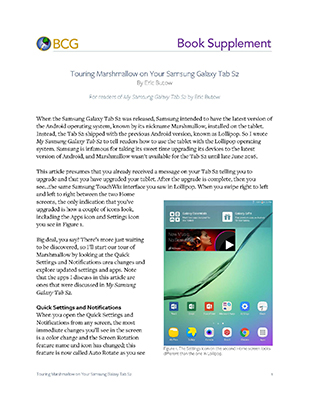 For example, I’ve written two recent books: My Samsung Galaxy S6 and My Samsung Galaxy Tab S2. So the first two articles I’ve written are about new versions of Android for these two devices. Specifically, both articles talk about what you’ll find after you upgrade to Marshmallow, or Android 6.0. I don’t just talk about what’s new in Marshmallow — I include a number of screenshots so you can see what’s going on. These first two articles are 5-6 pages long and that’s the length I’m aiming for with future articles.
For example, I’ve written two recent books: My Samsung Galaxy S6 and My Samsung Galaxy Tab S2. So the first two articles I’ve written are about new versions of Android for these two devices. Specifically, both articles talk about what you’ll find after you upgrade to Marshmallow, or Android 6.0. I don’t just talk about what’s new in Marshmallow — I include a number of screenshots so you can see what’s going on. These first two articles are 5-6 pages long and that’s the length I’m aiming for with future articles.
At least one of those future articles will be for readers of My Samsung Galaxy S7. Android 7.0, called Nougat, will soon be available on the Galaxy S7. If you’ve upgraded or you plan to upgrade and want to know what Nougat is all about, you’ll see an article about it here soon.
And all of these articles are just 99 cents each. Just click on the article title to get a preview and purchase the article in PDF format.
Speaking of PDF, you can learn more about Acrobat integration with Microsoft Office 365 in my e-book PDF Handbook for Office 365. This e-book tells you how to convert your Office documents to PDF format. You’ll also learn how to prepare and send PDF files for review, change settings, and find PDF resources.
Best of all, the e-book is free. And this e-book is not just a short story — it has over 100 pages of good stuff. You can open the file here. If you like the book, save it to your computer or device at your leisure.
More valuable stuff is coming. Please let me know if there’s any resources you’d like to see.
Eric Butow :: 11 Jan 2017 :: Tech
Ten years ago, I wrote an e-book for an online publisher. He wanted to know how to create PDF files from Microsoft Office (especially Excel) with Adobe Acrobat. Things didn’t work out between me and the publisher and so we negotiated a transfer of the copyright to me. The e-book sat on my computer’s hard drive ever since.
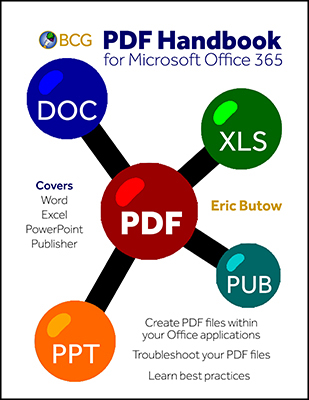 A couple of months ago, I started thinking about ways I could give my business customers a valuable, free resource. I remembered the book, PDF Office for Office 2003 and 2007, and I decided to update the book for the latest versions of Office and Acrobat. Ten years after I wrote the book, it’s easier than ever to afford Microsoft Office and Adobe Acrobat. Microsoft offers Office 365 for a yearly or monthly subscription fee. Adobe has also adopted the software subscription model. Acrobat DC is available for monthly or yearly payments both as a standalone version. What’s more, you get Acrobat DC as part of Adobe’s Creative Cloud suite.
A couple of months ago, I started thinking about ways I could give my business customers a valuable, free resource. I remembered the book, PDF Office for Office 2003 and 2007, and I decided to update the book for the latest versions of Office and Acrobat. Ten years after I wrote the book, it’s easier than ever to afford Microsoft Office and Adobe Acrobat. Microsoft offers Office 365 for a yearly or monthly subscription fee. Adobe has also adopted the software subscription model. Acrobat DC is available for monthly or yearly payments both as a standalone version. What’s more, you get Acrobat DC as part of Adobe’s Creative Cloud suite.
PDF Integration
If you have Office 365 and Acrobat DC installed on your computer, Acrobat installs its Acrobat ribbon into Word, Excel, and PowerPoint. By using the features within the ribbon, you can convert your DOC/DOCX, XLS/XLSX, and PPT/PPTX format files to a PDF file. In my updated e-book, now called PDF Handbook for Office 365, you’ll not only learn how to create a PDF file to store on your computer but also prepare your PDF file for reviews and send the file to others.
The Acrobat ribbon only appears in the three Office 365 apps I mentioned above. However, people also use Publisher to create newsletters, cards, and other documents that Word isn’t very good at. Publisher is good at exporting its files to PDF format and so you’ll learn how to do that, too.
You don’t even have to be a business user of Acrobat DC and Office 365 to use this book.
And did I mention the book is free?
Where Do I Get It?
All you have to do to get this e-book is to click here.
The e-book will open in a new tab in your browser, in your copy of Acrobat, or in your copy of Adobe Reader. If you can’t read the file, download the free Adobe Reader.
If you download the book, please let me know what you think of it. I’m always interested in creating better services for you.
Eric Butow :: 25 Oct 2016 :: News
Welcome to the new Blogging to Drive Business blog! It’s still quite not where I’d like it, but 97 percent of it is where I like it and you can see the features that will be staples of this blog.
On the right side of the screen, you see a number of different features:
- At the top is the News Ticker so you can get the latest news about technical communication and the latest technologies such as Samsung mobile devices. Just move your mouse pointer over the Ticker box to stop it and click the Read More link to read the story.
- The Articles section allows you to download articles written for readers of books authored or co-authored by Eric Butow that are featured on this blog. The first two articles are about upgrading to the Android Marshmallow operating system on the Samsung Galaxy S6 and Galaxy Tab S2. You can purchase each article for the modest price of 99 cents and download them to your computer to read at your leisure.
- The Courses section links to courses created by Eric Butow, his book co-authors, and his business partners. After you click the link, the course page opens in a new browser tab. Prices for each course will vary.
- A list of the most recent books authored or co-authored by Eric Butow appears within the Books section. If you want to see a list of all his books, click the Amazon.com list at the bottom of the list.
At the bottom of the screen, you can learn more about us by clicking About, subscribe to this blog with your favorite RSS reader by clicking Subscribe, and contact us in an e-mail message by clicking Contact. This blog is also responsive so it’ll look nice on your mobile device.
A blog is a living thing, so expect more changes and refinements as we go along. This blog is designed to be a resource for you to help cut down on the clutter of news we all get online, and please feel free to contact us with suggestions and constructive criticism. Thanks for reading and watch this space.
 Google updated its Chrome browser to version 56 a couple of weeks ago. Chrome is still the most popular browser available with about 52% market share as of January 2017 according to StatCounter (gs.statcounter.com). This new version contains some important security information that will affect users and especially companies that host websites (that is, practically every business).
Google updated its Chrome browser to version 56 a couple of weeks ago. Chrome is still the most popular browser available with about 52% market share as of January 2017 according to StatCounter (gs.statcounter.com). This new version contains some important security information that will affect users and especially companies that host websites (that is, practically every business).